Preparation for mediation - Review and display considerations
- Tim Kirkman

- Nov 4, 2020
- 2 min read
Updated: Nov 4, 2020
In preparation for your mediation, you need to review the considerations for each party and note what (if any) information you want to be displayed in the neutral balance sheet. If you have forgotten how to find considerations (which includes contributions and future needs) then just go into your matter and look for the 'Considerations' tab across the top of your matter.

Go to each party’s individual considerations tab and review contribution summary notes and specific contributions.
Go to each party’s individual future needs tab and review future needs summary notes and specific future needs.
Go to the Neutral Balance Sheet and click on Considerations and Summaries. Note what is displayed under the summaries - if you cannot remember how to go to the neutral balance sheet then click here

Assign homework
You may realise, when you are reviewing the considerations, that either the party hasn't completed their 'homework' by uploading documents, or that you want further documents.
To access the document recommendations for a particular consideration click on the number at the top right of that consideration.
Then you will get this screen.

You can add a recommendation using the Add button, and if you need a reminder about personalising your recommendations you can read more about that here.
If you need to find the link for the client portal and re-email it to the party, with a gentle reminder to do their homework, then you can read more about that here.
Review or add to considerations
You can review and add to the summary notes fo the considerations. For example, you can add further future needs factors as they come up either during your discussions with the parties privately or during the mediation itself.

You can get to Considerations (including contributions and future needs) in the neutral balance sheet the same way you do it from the party's balance sheet, just look for the considerations tab across the top of the page. The screen you are looking at above is the screen that you get if you choose Summaries.

If you choose just one party then the screen above is the view that you get. You can also add further considerations or future needs as they arise during the mediation from this screen by clicking 'Add'. This is all from the Neutral Balance Sheet view, so just go to considerations and choose whether you want to look at the summaries, or the individual details for a party.
More help?
Have you visited our Mediator help page, with a flow chart to help you find the information that you need for the stage that you are at. Click on the laptop image below to visit that page.
You will find more videos and blog posts with instructions to use the product to conduct an effective and efficient mediation. Please let us know if there is another topic that you would like us to provide instructions for.
.png)


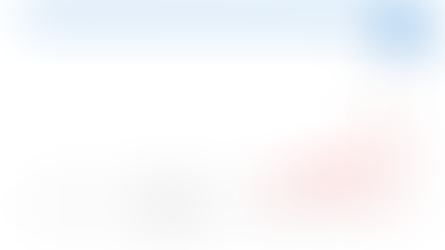





Comments