Using Canva - remove a photo background
- Tim Kirkman

- Jul 16, 2020
- 2 min read
Updated: Jul 17, 2020
One important feature of Canva is removing the background of a photo. You might be doing it to put some text behind you, or you might be doing it to improve your background. It is easy enough to remove the background on your phone or your computer, but it is fairly difficult to manipulate the edited photo on your phone so I would recommend doing this at your computer.
It is actually fairly simple, there is a button and so long as you have the correct photo highlighted it is as simple as pressing the button.

Then choose a filter and then a background.


You aren't going to fool a jury or use it for your professional head shot, but it is good enough for your social media posts or calls to action.
Here are some examples. You could of course take a nicer selfie, I took a really average one here to just prove a point that it was fairly quick and simple to fix a very ordinary photo. One trick would be to take it from further away, then you don't have detailed lines (like in this case my hair) that make the break between the photo and the background more obvious. Additionally play around with your backgrounds, the yellow flowers definitely blended more naturally with my photos.
Want to see the rest of my posts about Canva? Here is a blog which collects all the links as an index.
This series of posts about Canva was shared as part of our Flexible Family Law Facebook Group. We don't just talk about Family Law but also business skills, like upskilling in Canva, or helping a workmate to upskill so you can assign them some tasks. If you would like to join our Flexible Family Law group (it is free) then click here.
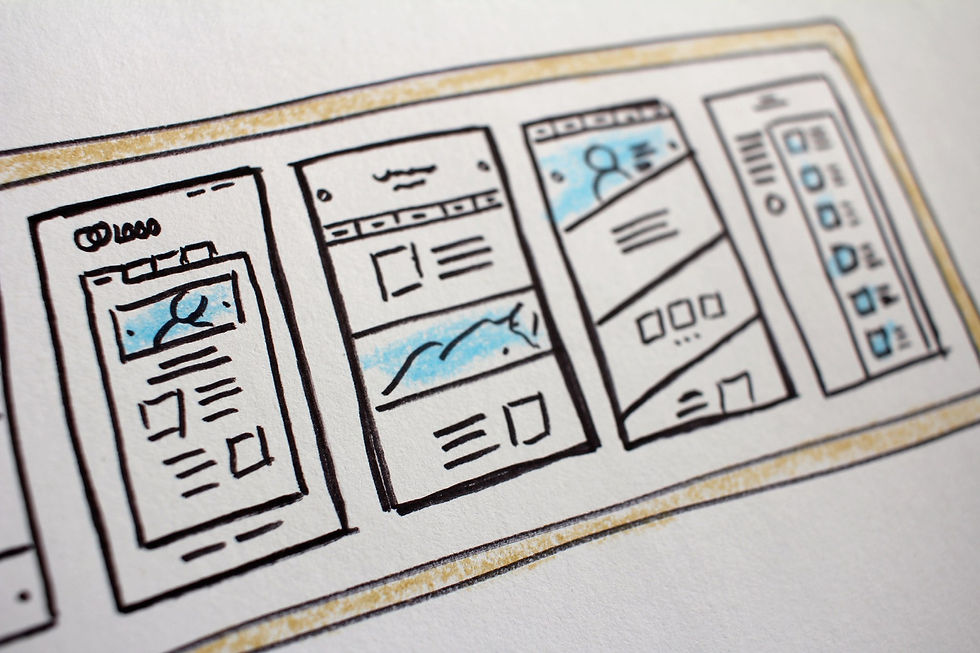
.png)











Comments